A quick guide on how you can install COSMIC desktop in the popular Endeavour OS.
COSMIC (Computer Operating System Main Interface Components) is a desktop environment developed by System76 for their Pop!_OS distribution. It recently released its Alpha version, which is quite stable.
On the other hand, EndeavourOS is a popular Arch-based distribution which is used by beginner’s to advanced users. It provides all popular desktop environments as its custom offerings.
If you use EndeavourOS already for your Arch Linux setup and want to try out COSMIC desktop, you need to install it separately.
Here’s how.
Note: COSMIC is still in development, and you may encounter bugs or missing features. It is not recommended to use it in production systems. Keep your Endeavour OS system updated regularly to receive the latest improvements.
Install COSMIC desktop in Endeavour OS
First and foremost, you must have an Endeavour OS installation. If you don’t have it, you may read my guide here – on how to install EndeavourOS.
Ensure, your Endeavour OS system is up-to-date.
Open a terminal and run the below command. Endeavour OS comes with yay AUR helper pre-installed; hence you don’t need to do it.
yay -S cosmic
If the above command doesn’t work, try to install from Extra repo (it probably moved from AUR to Extra)
sudo pacman -S cosmic
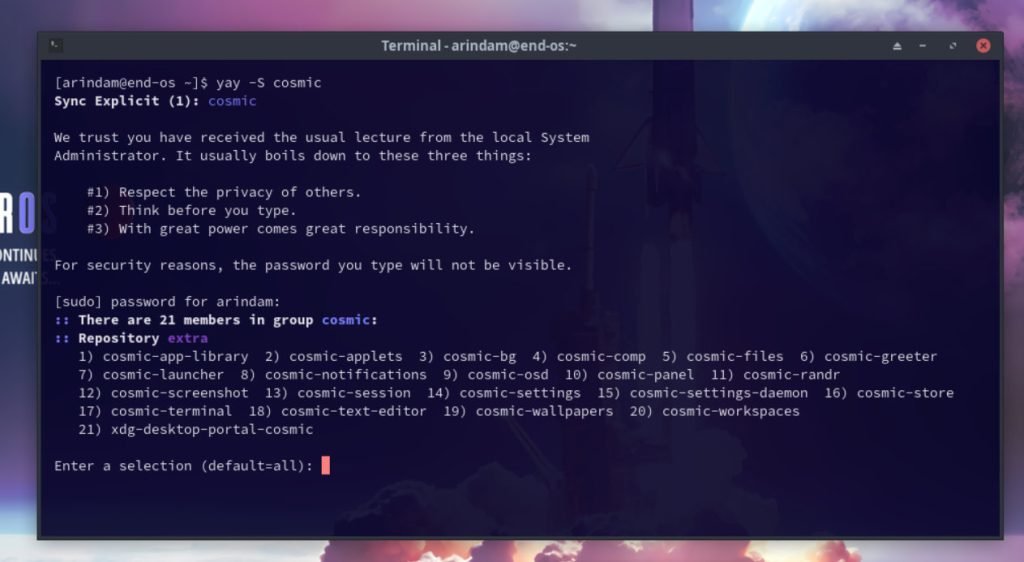
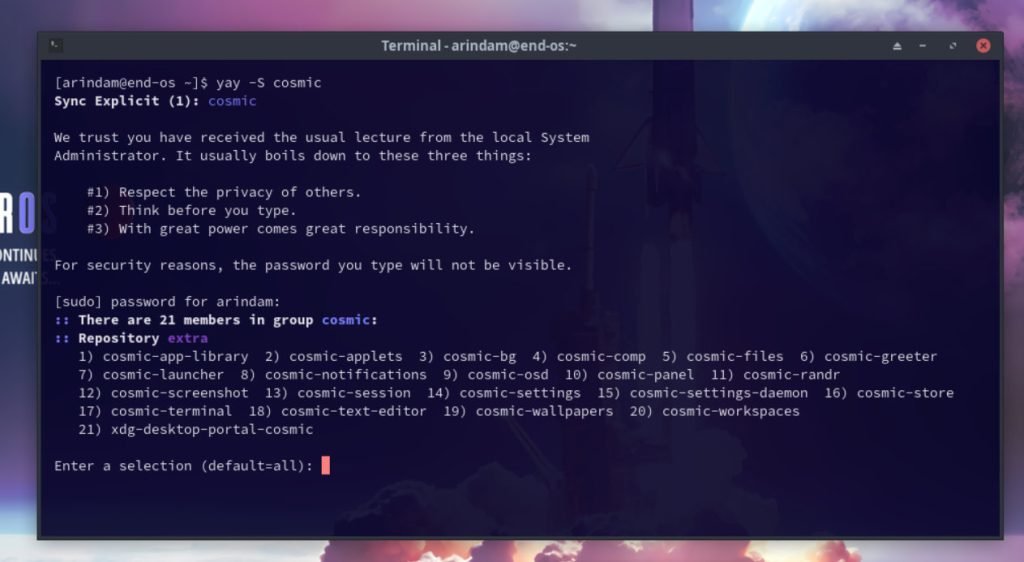
Wait for the installation to finish.
After installation, reboot your system.
On the login screen, select COSMIC session. And you should see the nice COSMIC desktop in Endeavour OS.
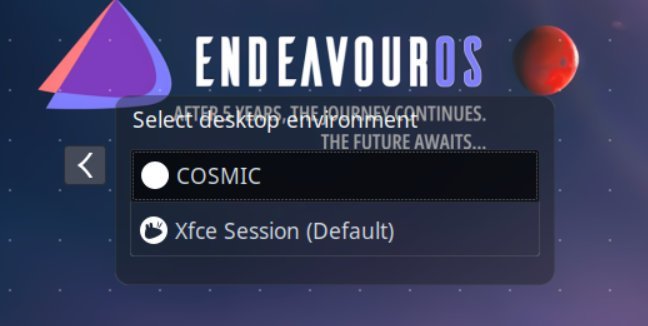
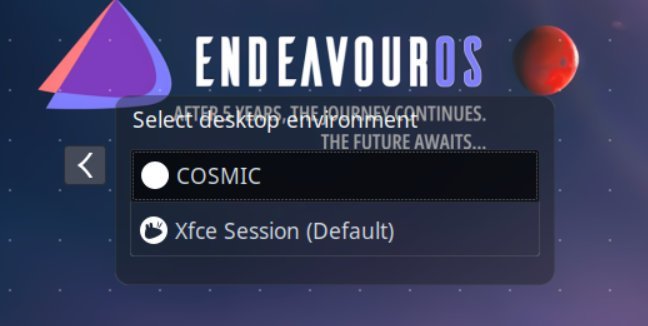
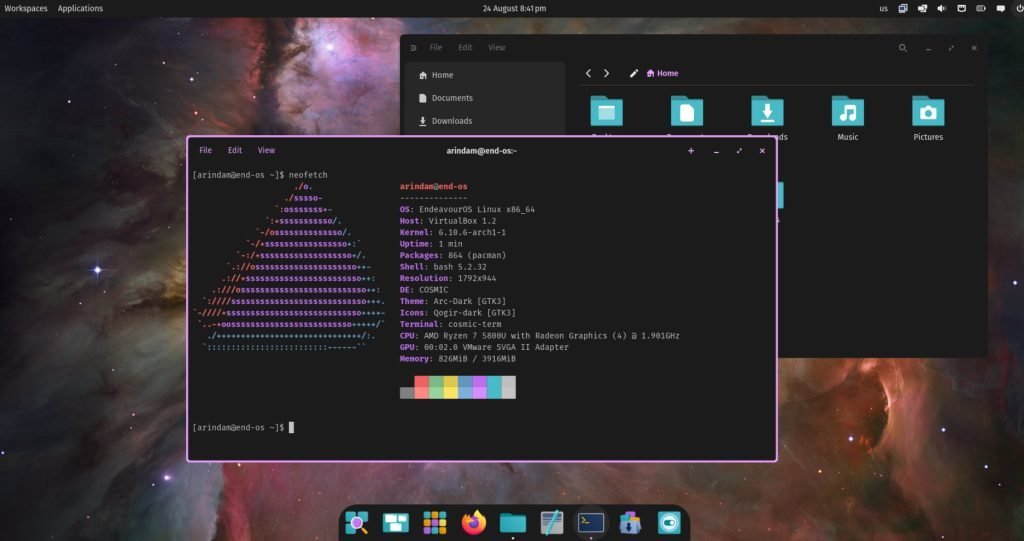
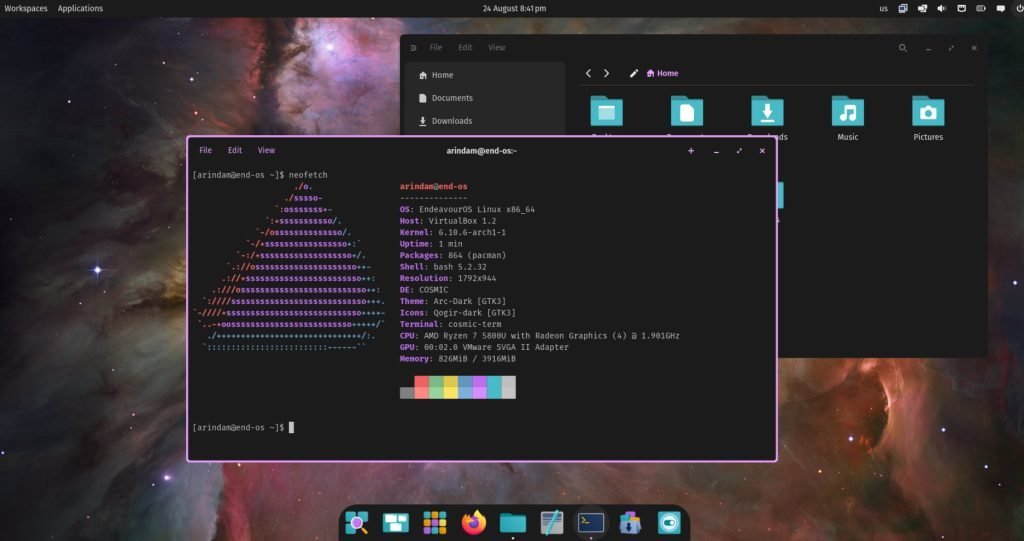
Additional configuration
The new App Center will not work in Arch Linux by default. The install packages action may fail if “packagekit” is not available. To fix this, install packagekit in Arch Linux using the below command and then re-launch App Center.
sudo pacman -S packagekit
If you want enjoyable COSMIC wallpapers, you can download them from the official GitHub repo.
In the Settings, if you see no option under “Power and Battery”, you need to install “power-profiles-daemon”. Use the following command to install in Arch Linux.
sudo pacman -S power-profiles-daemon
Wrapping up
Congratulations! You’ve successfully installed the COSMIC desktop environment on EndeavourOS. If you encounter issues, or find any bugs, report them to the dev team – https://github.com/pop-os/cosmic-epoch/issues.
